ACCESSING ‘My ACC’
1) Click on the ‘My ACC’ link on web
page, or enter URL: https://myacc.assiniboine.net/
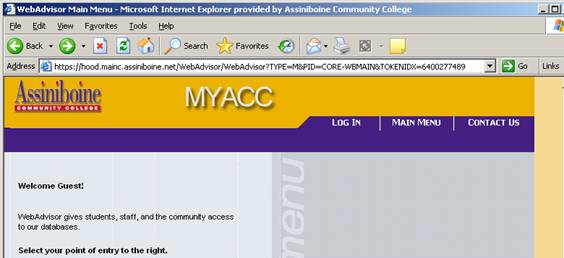
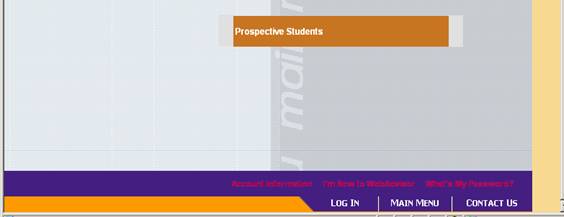
2) Click on the ‘Log In’ tab to display
the log in screen shown below.
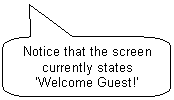
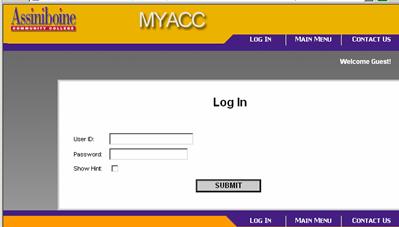
3) Enter your User ID and your ‘My ACC’
password. After entering your User ID
and Password, click the ‘Submit’ button.
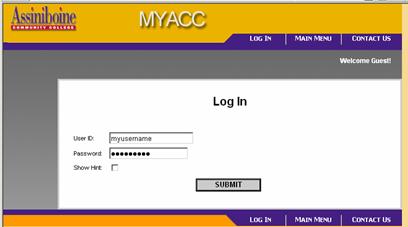
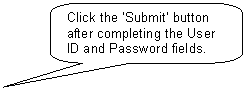
NOTE: If this is your first log-in to ‘My ACC’, you will be
forced to change your password. Your
new password should be easy for you to remember but hard for someone else
to figure out. It must be between 6 and 9 characters long, and must contain
at least one number and at least one letter. Do not use special characters, such as
the ones shown here: ; / ?
. @ & =
![]()
4) After your successful log-in, you
will see a menu of areas in which to work.
![]()
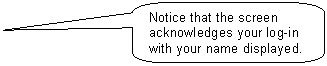
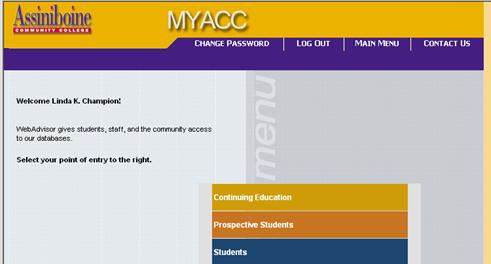
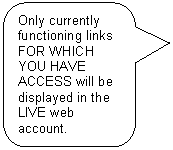
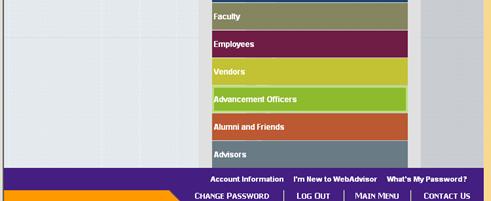
![]()

5) To access the desired subject area,
click on the desired link.
6) To exit ‘My ACC’, you should always
log out to close the session. Click the
‘Log Out’ tab at the top or bottom of the window.
![]()
![]()
7) After clicking the ‘Log Out’ tab,
you will be prompted to close your internet browser.
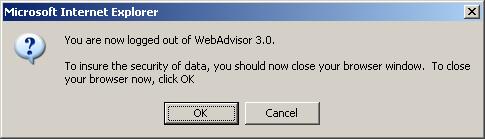
8) Click ‘OK’ to close your browser, or
click ‘Cancel’ to keep your browser open for other uses. As a security measure, be sure to close your
browser when leaving your computer.